This guide is intended to faciliate the installation of up-to-date R packages
for users new to either R or Linux. Unlike Windows binaries or Mac packages,
Linux software is often distributed as source-code and then compiled by package
maintainers. The use of package managers has many advantages that I won’t
discuss here (see Wikipedia).
More importantly, the difference can be initially intimidating.
However, once the user gets used to using package managers such as
apt or
yum to install software,
I’m confident they’ll appreciate their ease of use.
These instructions are organized by system type.
Debian-based Distributions
Ubuntu
Full installation instructions for Ubuntu can be found
here. Luckily, CRAN mirrors have
compiled binaries of R which can be installed using the apt-get package manager.
To accomplish this, we’ll first add the CRAN
repo for Ubuntu packages to
/etc/apt/sources.list. If you prefer to manually edit the sources.list file,
you can do so by issuing the following in the terminal:
1
| |
1 2 3 4 5 6 7 8 9 10 11 | |
Debian
The instructions for installing R in Debian are similar to Ubuntu. Regarding ‘stable’ versions of Debian, the CRAN README file for Debian points out:
After a release of Debian “stable”, no new packages get added by Debian to keep the release as ‘stable’ as possible. This implies that the R release contained in the official Debian release will become outdated as time passes.
Thus, we’ll append the CRAN repository to the Debian list to update the available R version, just like we did for Ubuntu:
1 2 3 4 5 6 7 | |
Finally, you can search for additional R packages in terminal using apt-cache:
1
| |
Installing RStudio
Rstudio is a cross-platform user interface for R. The RStudio package is compiled for both Debian and Ubuntu distributions. Therefore, the installation instructions are the same. Copy the link for the latest RStudio package from http://www.rstudio.com/ide/download/desktop (e.g., http://download1.rstudio.org/rstudio-0.97.320-amd64.deb ).
1
| |
RedHat-based Distributions
RedHat EL6 (or CentOS 6+)
In order to get R running on RHEL 6, we’ll need to add an additional repository that allows us to install the new packages, EPEL. Extra Packages for Enterprise Linux (or EPEL) is a Fedora Special Interest Group that creates, maintains, and manages a high quality set of additional packages for Enterprise Linux, including, but not limited to, Red Hat Enterprise Linux (RHEL), CentOS and Scientific Linux (SL).
1 2 3 4 5 6 7 8 9 | |
Finally, you can search for additional R packages in terminal using yum:
1
| |
Fedora
For Fedora, life is much easier. Current versions of Fedora have an up-to-date build of R in their repositories.
1 2 | |
Installing RStudio
You’ll want to copy the appropriate link for your system from the RStudio Desktop Download page. In my case, it was http://download1.rstudio.org/rstudio-0.97.320-x86_64.rpm.
1
| |
Dealing with PPC-based Systems
As our lab has a lot of old iMacs that are still quite useful, I’ve recently dealt with the best way to support R on these machines. These machines are still quite useful, particulary when their maximum potential RAM is installed. However, Apple stopped supporting the machines after OS 10.5.8 (see here). While the nightly packages distributed do install on PPC machines with OS X, they lack the R Framework compiled for PPC, meaning that it’s a useless installation. This means that a user stuck on OS X 10.5.8 is tied to R 2.10, a very old R distribution that’s incompatible with many existing packages.
Any solutions?
My first solution was to compile R from source using
MacPorts, a package manager similar in concept to
yum or apt-get. While successful, it takes a long, long, time to build
R and its necessary dependencies on a 1.8 Ghz G5 processor. From a system
administrator’s perspective, this also is the least parsimonious solution
possible, since each machine has to be updated with each new release of R.
Thanks to RStudio Server, each machine doesn’t need to have R installed, as it can be run off a more powerful server and accessed using a reasonably up-to-date browser. I was able to install R and RStudio on our RedHat EL6 server easily. The trick was to make this as seemless as possible from the user’s perspective. To accomplish this, I saved the Bookmark to the Desktop.

Next, I downloaded a large R icon using Google Images and edited the Bookmark’s
icon to appear as if it were R. To do this, just copy the R icon from within
Preview, select the icon of the Bookmark by right-clicking and selecting Get
Info, and pasting using Command+V.
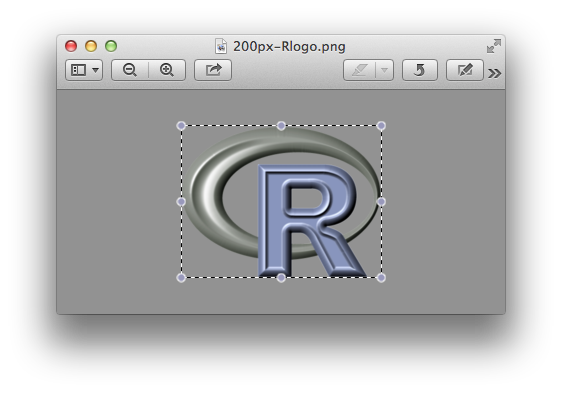
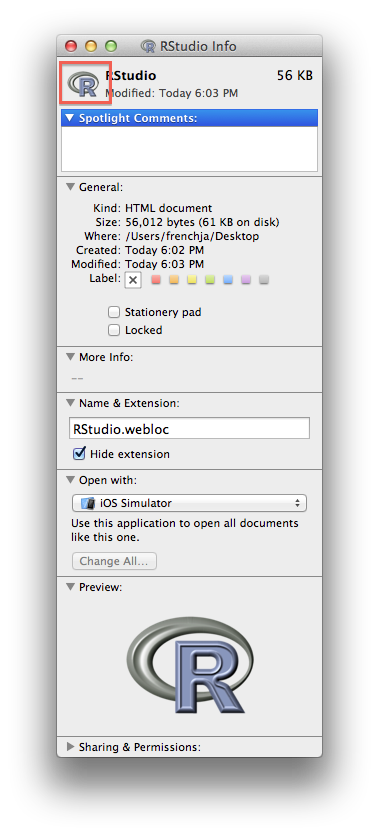
Finally, this was dragged to the OS X dock, appearing just as if it were R on the local machine, but without all the hassle and slow load times on PPC.
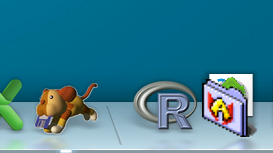
It is worth noting that this solution is only important for users tied to OS X 10.5.8. I’ve had great success with using Fedora’s PPC build, which has packages compiled for PPC already. However, as Linux is intimidating for many users, I chose to install RStudio Server on our lab server.
Frequently Asked Questions
I get an error that says I’m
not in the sudoers file: This means that you don’t have access to install software on your machine. Talk to your system administrator.I don’t know if I’m running Ubuntu or Fedora. How do I know which instructions to use? Jokes aside, run
lsb_release -ircin your terminal.